ID.LODA
- 2025-03-03
-
加入了学习《2024digikey多功能旋钮》,观看 2024digikey多功能旋钮
- 2025-01-08
-
回复了主题帖: 24年年终盘点来啦!精选强推:原创、测评、拆解、视频、资料
关注一下
- 2024-11-07
-
回复了主题帖: 【得捷电子Follow me第1期】+ 提交贴
damiaa 发表于 2024-11-6 08:46 不知道这个室内效果如何。 不太行,至少得放窗边
- 2024-08-01
-
回复了主题帖: 【瑞萨RA8D1板卡】 修复板卡按键
nmg 发表于 2024-8-1 08:59 看你接线那里,似乎没有焊盘? 最后是用什么补焊上脱落地方的,没看明白 应该连走线上了,绿油刮掉就行
- 2024-05-29
-
回复了主题帖: 【FireBeetle 2 ESP32 C6 开发板】+ 显示天气和万年历
wangerxian 发表于 2024-5-29 11:35 json的好用,每天能获取多少次? 今天上去看了眼是每天 1000 次
-
回复了主题帖: 【FireBeetle 2 ESP32 C6 开发板】+ 显示天气和万年历
wangerxian 发表于 2024-5-28 19:00 和风天气这个API好像很多人获取天气信息都在用。 api 内容相对完备一下,而且提供字体库、天气图标等。就是现在改了返回格式,强制 gzip,以前是可选 json 的,蛋疼
- 2024-05-28
-
发表了主题帖: 【FireBeetle 2 ESP32 C6 开发板】+ 显示天气和万年历
本帖最后由 ID.LODA 于 2024-5-28 16:55 编辑 ## Previously 1. [【FireBeetle 2 ESP32 C6】+ 开箱及更新 Circuitpy 固件](https://bbs.eeworld.com.cn/thread-1281496-1-1.html) 1. [【FireBeetle 2 ESP32 C6 开发板】+ 使用 Web Workflow 开发](https://bbs.eeworld.com.cn/thread-1281597-1-1.html) 1. [【FireBeetle 2 ESP32 C6 开发板】+ 测试使用板载 core modules](https://bbs.eeworld.com.cn/thread-1282655-1-1.html) 1. [【FireBeetle 2 ESP32 C6 开发板】+ 驱动 DFR0664](https://bbs.eeworld.com.cn/thread-1282718-1-1.html) # 显示万年历和天气 ## NTP 网络授时 ### 导入 cpy 库 需要从 adafruit-circuitpython-bundle 获取驱动库 adafruit_ntp.mpy, 导入至板卡的 lib 目录 ### 示例代码 服务器选择了 `ntp.aliyun.com` ```python # SPDX-FileCopyrightText: 2024 id.loda # SPDX-License-Identifier: MIT import board import digitalio import rtc import time import wifi import socketpool import adafruit_ntp UTC_OFFSET = 8 led = digitalio.DigitalInOut(board.LED) led.direction = digitalio.Direction.OUTPUT # code handler while not wifi.radio.ipv4_address: try: print("Connecting to WiFi") # connect to your SSID wifi.radio.connect(os.getenv('CIRCUITPY_WIFI_SSID'), os.getenv('CIRCUITPY_WIFI_PASSWORD')) except ConnectionError as e: print("connect error:{}, retry in 2s".format(e)) time.sleep(2) pool = socketpool.SocketPool(wifi.radio) def ntp_sync_time(): print("Local time before synchronization:%s" % str(time.localtime())) try: # ntp = adafruit_ntp.NTP(pool, tz_offset=UTC_OFFSET) ntp = adafruit_ntp.NTP(pool, server='ntp.aliyun.com', tz_offset=UTC_OFFSET) # ntp = adafruit_ntp.NTP(pool, server='ntp.ntsc.ac.cn', tz_offset=UTC_OFFSET) # NOTE: This changes the system time so make sure you aren't assuming that time # doesn't jump. rtc.RTC().datetime = ntp.datetime print("Local time after synchronization: %s" % str(time.localtime())) except OSError as e: print("ntp error:{}".format(e)) ntp_sync_time() while True: time.sleep(0.5) led.value = not led.value ``` ### 效果展示 ## 获取天气 天气服务器使用的是和风天气,调用的 [实时天气接口](https://dev.qweather.com/docs/api/weather/weather-now/),需要注意的是返回结果是 gzip 格式,可以使用自带的 ``zlib`` 模块进行解密 返回数据格式如下: ### 示例代码 在和风天气官网注册申请 Key,替换代码中的 **QWEATHER_KEY** ```python # SPDX-FileCopyrightText: 2024 id.loda # SPDX-License-Identifier: MIT import board import digitalio import time import wifi import socketpool import ssl import adafruit_requests import zlib import json QWEATHER_KEY = "Your-Key" CITYID = '101020100' led = digitalio.DigitalInOut(board.LED) led.direction = digitalio.Direction.OUTPUT # code handler while not wifi.radio.ipv4_address: try: print("Connecting to WiFi") # connect to your SSID wifi.radio.connect(os.getenv('CIRCUITPY_WIFI_SSID'), os.getenv('CIRCUITPY_WIFI_PASSWORD')) except ConnectionError as e: print("connect error:{}, retry in 2s".format(e)) time.sleep(2) pool = socketpool.SocketPool(wifi.radio) requests = adafruit_requests.Session(pool, ssl.create_default_context()) def qweather_decompress(data): FTEXT = 1 FHCRC = 2 FEXTRA = 4 FNAME = 8 FCOMMENT = 16 assert data[0] == 0x1f and data[1] == 0x8b assert data[2] == 8 flg = data[3] assert flg & 0xe0 == 0 i = 10 if flg & FEXTRA: i += data[11] = 2: current_line = "" break else: current_line += char current_length += char_length # 添加最后一行 if current_line: result.append(current_line) return "\n".join(result) def display_update_laohuangli(info): text_yi = split_text(info['yi'], 50) text_ji = split_text(info['ji'], 50) lable_laohuangli.text = "农历 {}\n宜 {}\n忌 {}".format( info['yinli'], text_yi, text_ji) ntp_sync_time() display_update_time() qweather_now_info = qweather_weather_now() display_update_weather(qweather_now_info) laohuangli_info = juhe_loahuangli() display_update_laohuangli(laohuangli_info) time_update_start = time.time() # Loop forever so you can enjoy your image while True: time.sleep(0.5) time_current = time.time() # sync ntp and weather if time_current - time_update_start >= 2 * 60 * 60: time_start = time.time_current ntp_sync_time() weather_info = qweather_weather_now() display_update_weather(weather_info) laohuangli_info = juhe_loahuangli() display_update_laohuangli(laohuangli_info) gc.collect() display_update_time() # led.value = not led.value ``` ### 效果展示 ## 总结 circuitpython 提供的 http 请求库 adafruit_requests 使用非常方便,配合内置的 zlib 和 json 模块,对于网络数据的解析非常友好。
-
回复了主题帖: 【FireBeetle 2 ESP32 C6 开发板】+ 驱动 DFR0664 IPS LCD
Jacktang 发表于 2024-5-24 07:24 应该是可以玩玩从 SD 卡中读取字体库和图片来显示的东西了 可以玩,circuitpython 的库还是比较完善的,我最后示例就是用的 sd 库的图片和字库,很方便
-
回复了主题帖: 【FireBeetle 2 ESP32 C6 开发板】+ 驱动 DFR0664 IPS LCD
chejm 发表于 2024-5-24 12:26 楼主分享的技术内容非常详实,开阔了眼界,有机会一定实践下 可以,circuitpython 的库还是比较好上手的
- 2024-05-23
-
发表了主题帖: 【FireBeetle 2 ESP32 C6 开发板】+ 驱动 DFR0664 IPS LCD
## Previously 1. [【FireBeetle 2 ESP32 C6】+ 开箱及更新 Circuitpy 固件](https://bbs.eeworld.com.cn/thread-1281496-1-1.html) 1. [【FireBeetle 2 ESP32 C6 开发板】+ 使用 Web Workflow 开发](https://bbs.eeworld.com.cn/thread-1281597-1-1.html) 1. [【FireBeetle 2 ESP32 C6 开发板】+ 测试使用板载 core modules](https://bbs.eeworld.com.cn/thread-1282655-1-1.html) # 驱动 DFR0664 TFT 显示屏 [DFR0664 显示屏](https://wiki.dfrobot.com.cn/_SKU_DFR0664_2.0_240x320_LCD) 采用 ST7789V 驱动芯片,其分辨率为320x240,采用 SPI 通信方式,并板载 SD 卡槽,可以轻松的从 SD 卡中读取全彩色位图。模块提供了两种接线方式,一种为普通排针接线方式;另一种为GDI(General Display interface)接口 ## 引脚说明 | 标号 | 名称 | 功能描述 | | ------------ | ------------ | ------------ | | 1 | VCC | 电源正极 | | 2 | GND | 电源负极 | | 3 | SCLK | 时钟 | | 4 | MOSI | 数据(主机发送从机接收) | | 5 | MISO | 数据(主机接收从机发送 | | 6 | CS | 屏幕片选 | | 7 | RES | 复位 | | 8 | DC | 数据/命令 | | 9 | BL | 背光。背光设定了默认值,用户不用连接背光引脚也可点亮;此外,连接背光引脚,输入高电平(1)是将背光亮度调到最大,输入低电平(0)是关闭背光 | | 10 | SDCS | SD卡片选 | ## CircuitPython Displayio Quickstart ### 导入 cpy 库 需要从 adafruit-circuitpython-bundle 获取驱动库 `adafruit_st7789.mpy` 和 显示库(整个目录) `adafruit_display_text`,导入至板卡的 lib 目录,具体步骤可以参考上一章 ### 示例代码 实现了背景及上层画布的绘制和文本的显示。 > 引脚说明 > rst 引脚我没有赋值,因为 GDI 接口连到了板卡的 IO14 引脚,但是 circuitpython 并没有初始化该引脚,所以无法使用 > bl 引脚在 GDI 接口中连到了板卡的 IO15 引脚,和板载 LED 脚位共用,后续使用需要注意一下 ```python # SPDX-FileCopyrightText: 2021 ladyada for Adafruit Industries # SPDX-License-Identifier: MIT """ This test will initialize the display using displayio and draw a solid green background, a smaller purple rectangle, and some yellow text. """ import board import busio import terminalio import displayio # Starting in CircuitPython 9.x fourwire will be a seperate internal library # rather than a component of the displayio library try: from fourwire import FourWire except ImportError: from displayio import FourWire from adafruit_display_text import label from adafruit_st7789 import ST7789 # led = digitalio.DigitalInOut(board.LED) # led.direction = digitalio.Direction.OUTPUT # Release any resources currently in use for the displays displayio.release_displays() # spi = board.SPI() spi = busio.SPI(board.D23, MOSI=board.D22, MISO=board.D21) tft_cs = board.D1 tft_dc = board.D8 display_bus = FourWire(spi, command=tft_dc, chip_select=tft_cs""", reset=board.D14""") display = ST7789(display_bus, width=320, height=240, rotation=90) # Make the display context splash = displayio.Group() display.root_group = splash color_bitmap = displayio.Bitmap(320, 240, 1) color_palette = displayio.Palette(1) color_palette[0] = 0x00FF00 # Bright Green bg_sprite = displayio.TileGrid(color_bitmap, pixel_shader=color_palette, x=0, y=0) splash.append(bg_sprite) # Draw a smaller inner rectangle inner_bitmap = displayio.Bitmap(280, 200, 1) inner_palette = displayio.Palette(1) inner_palette[0] = 0xAA0088 # Purple inner_sprite = displayio.TileGrid(inner_bitmap, pixel_shader=inner_palette, x=20, y=20) splash.append(inner_sprite) # Draw a label text_group = displayio.Group(scale=3, x=57, y=120) text = "Hello World!" text_area = label.Label(terminalio.FONT, text=text, color=0xFFFF00) text_group.append(text_area) # Subgroup for text scaling splash.append(text_group) while True: pass ``` ### 效果展示 ## 驱动 SD 卡 DFR0664 板载了 SD 卡槽,和 LCD 共用 SPI 驱动 ### 导入 cpy 库 需要从 adafruit-circuitpython-bundle 获取驱动库 `adafruit_sdcard.mpy `,并导入至板卡的 lib 目录 ### 示例代码 挂在 SDCard 到 /sd 目录,遍历打印该目录文件 ```python # SPDX-FileCopyrightText: 2021 ladyada for Adafruit Industries # SPDX-License-Identifier: MIT """ This test will initialize the display using displayio and draw a solid green background, a smaller purple rectangle, and some yellow text. """ import os import time import board import digitalio import displayio import busio import sdcardio import storage led = digitalio.DigitalInOut(board.LED) led.direction = digitalio.Direction.OUTPUT displayio.release_displays() spi = busio.SPI(board.D23, MOSI=board.D22, MISO=board.D21) sdcard = sdcardio.SDCard(spi, board.D18) vfs = storage.VfsFat(sdcard) storage.mount(vfs, "/sd") def print_directory(path, tabs=0): for file in os.listdir(path): stats = os.stat(path + "/" + file) filesize = stats[6] isdir = stats[0] & 0x4000 if filesize < 1000: sizestr = str(filesize) + " by" elif filesize < 1000000: sizestr = "%0.1f KB" % (filesize / 1000) else: sizestr = "%0.1f MB" % (filesize / 1000000) prettyprintname = "" for _ in range(tabs): prettyprintname += " " prettyprintname += file if isdir: prettyprintname += "/" print('{0:10}'.format(prettyprintname, sizestr)) # recursively print directory contents if isdir: print_directory(path + "/" + file, tabs + 1) print("Files on filesystem:") print("====================") print_directory("/sd") while True: time.sleep(0.5) led.value = not led.value ``` ### 显示效果 运行之后可以直接通过 web workflow 的文件目录访问,非常方便 ## sd 卡导入字库和图片显示 ### 导入 cpy 库 需要从 adafruit-circuitpython-bundle 获取图片库 `adafruit_imageload`,字体库 `adafruit_bitmap_font`,并导入至板卡的 lib 目录 ### 示例代码 从 sd 卡导入字体库和图片,显示 ```python # SPDX-FileCopyrightText: 2024 id.loda # SPDX-License-Identifier: MIT import board import busio import digitalio import displayio import sdcardio import storage import terminalio import time # Starting in CircuitPython 9.x fourwire will be a seperate internal library # rather than a component of the displayio library try: from fourwire import FourWire except ImportError: from displayio import FourWire from adafruit_display_text import label from adafruit_st7789 import ST7789 from adafruit_bitmap_font import bitmap_font import adafruit_imageload # Release any resources currently in use for the displays displayio.release_displays() spi1_bus = busio.SPI(board.D23, MOSI=board.D22, MISO=board.D21) display_bus = FourWire(spi1_bus, command=board.D8, chip_select=board.D1) display = ST7789(display_bus, width=320, height=240, rotation=90) sdcard = sdcardio.SDCard(spi1_bus, board.D18) vfs = storage.VfsFat(sdcard) storage.mount(vfs, "/sd") # Make the display context splash = displayio.Group() display.root_group = splash color_bitmap = displayio.Bitmap(320, 240, 1) color_palette = displayio.Palette(1) color_palette[0] = 0x000000 # 0xF8F8FF # Ghost White bg_sprite = displayio.TileGrid(color_bitmap, pixel_shader=color_palette, x=0, y=0) splash.append(bg_sprite) # 180 * 125 with open("/sd/resources/pic/test_image.png", "rb") as f: blinka_bitmap, blinka_palette = adafruit_imageload.load(f, bitmap=displayio.Bitmap, palette=displayio.Palette) blinka_sprite = displayio.TileGrid(blinka_bitmap, pixel_shader=blinka_palette, x=140, y=115) splash.append(blinka_sprite) # 160 * 56 with open("/sd/resources/pic/ee.bmp", "rb") as f: eeworld_bitmap, eeworld_palette = adafruit_imageload.load(f, bitmap=displayio.Bitmap, palette=displayio.Palette) eeworld_sprite = displayio.TileGrid(eeworld_bitmap, pixel_shader=eeworld_palette, x=0, y=20) splash.append(eeworld_sprite) # Set text, font, and color font = bitmap_font.load_font("/sd/resources/font/opposans_m_12.pcf") # Create the text label lable_area_fw = label.Label( font, x=10, y=96, text="FireBeetle 2 ESP32 C6", scale=1, color= 0x191970 ) lable_area_id = label.Label( font, x=10, y=128, text="ID.LODA", scale=1, color=(0, 191, 255) ) splash.append(lable_area_fw) splash.append(lable_area_id) while True: time.sleep(0.5) # led.value = not led.value ``` ### 运行效果 # 总结 circuitpython 提供了比较丰富的库,可以方便的绘制转换需要的资源。但是没有继承类似与 emwin、lvgl 等成熟的图形库。
-
发表了主题帖: 【FireBeetle 2 ESP32 C6 开发板】+ 测试使用板载 core modules
本帖最后由 ID.LODA 于 2024-5-23 15:05 编辑 # Core Modules 的测试、使用 记上一章使用 Web Workflow 之后开发稳定性提高很多,今天来学习下 circuitpython core modules 的使用 ## 查看板载支持的 modules 可以在 repl 或者 code.py 中输入 ``help("modules")`` 即可查看 ## microcontroller 处理器模块的接口介绍可以查看以下章节 [microcontroller](https://docs.circuitpython.org/en/latest/shared-bindings/microcontroller/index.html),包含了 unique id、cpu、frequency、temperature 等参数的获取,以及终端复位等的控制 ### 示例演示 实现了 cpu 基础信息的获取 ```python # SPDX-FileCopyrightText: 2021 ladyada for Adafruit Industries # SPDX-License-Identifier: MIT """ This test will initialize the display using displayio and draw a solid green background, a smaller purple rectangle, and some yellow text. """ import os import time import board import digitalio import microcontroller led = digitalio.DigitalInOut(board.LED) led.direction = digitalio.Direction.OUTPUT cpu = microcontroller.cpu print("cpu uid: ", [hex(i) for i in cpu.uid]) print("cpu frequency: ", cpu.frequency) print("cpu temperature: ", cpu.temperature) print("cpu voltage: ", cpu.voltage) print("cpu reset reason: ", cpu.reset_reason) while True: time.sleep(0.5) led.value = not led.value microcontroller.reset() ``` #### 结果展示 ## WIFI wifi 模块的接口介绍可以查看以下章节 [wifi](https://docs.circuitpython.org/en/latest/shared-bindings/wifi/index.html),该模块为管理 wifi 连接提供了必要的底层功能,以及使用套接字池通过网络进行通信。 ### 基础示例 实现了 WIFI 的连接,socket pool 的创建,域名解析以及 ping 包的实现 #### 示例代码 介于我在 settings.toml 里设置了 `CIRCUITPY_WIFI_SSID`、`CIRCUITPY_WIFI_PASSWORD`,通过 os.getenv 可以很方便的获取对应的数据 ```python # SPDX-FileCopyrightText: 2021 ladyada for Adafruit Industries # SPDX-License-Identifier: MIT """ This test will initialize the display using displayio and draw a solid green background, a smaller purple rectangle, and some yellow text. """ import os import time import board import digitalio import socketpool import wifi import ipaddress led = digitalio.DigitalInOut(board.LED) led.direction = digitalio.Direction.OUTPUT # code handler while not wifi.radio.ipv4_address: try: print("Connecting to WiFi") # connect to your SSID wifi.radio.connect(os.getenv('CIRCUITPY_WIFI_SSID'), os.getenv('CIRCUITPY_WIFI_PASSWORD')) except ConnectionError as e: print("connect error:{}, retry in 2s".format(e)) time.sleep(2) pool = socketpool.SocketPool(wifi.radio) # prints IP address to REPL print("My IP address is", wifi.radio.ipv4_address) # prints MAC address to REPL print("My MAC addr:", [hex(i) for i in wifi.radio.mac_address]) # pings eeworld ip_address = pool.getaddrinfo("eeworld.com.cn", 80)[0][-1][0] ipv4 = ipaddress.ip_address(ip_address) print("Ping eeworld.com: %f ms" % (wifi.radio.ping(ipv4)*1000)) while True: time.sleep(0.5) led.value = not led.value ``` #### 运行结果 ### http 请求示例 进行 http 请求依赖第三方库,可以在 [library 官网](https://circuitpython.org/libraries) 根据对应的版本下载示例包,我这边使用的是 9.x,所以下载的 9.x 版本 #### 导入库 依赖 adafruit_connection_manager.mpy、adafruit_requests.mpy 库,将其导入 lib 目录即可 #### 示例代码 通过请求 https://www.adafruit.com/api/quotes.php,获取网页的内容,并打印 ```python # SPDX-FileCopyrightText: 2022 Liz Clark for Adafruit Industries # # SPDX-License-Identifier: MIT import os import time import ssl import wifi import socketpool import microcontroller import adafruit_requests # adafruit quotes URL quotes_url = "https://www.adafruit.com/api/quotes.php" # connect to SSID wifi.radio.connect(os.getenv('CIRCUITPY_WIFI_SSID'), os.getenv('CIRCUITPY_WIFI_PASSWORD')) pool = socketpool.SocketPool(wifi.radio) requests = adafruit_requests.Session(pool, ssl.create_default_context()) while True: try: # pings adafruit quotes print("Fetching text from %s" % quotes_url) # gets the quote from adafruit quotes response = requests.get(quotes_url) print("-" * 40) # prints the response to the REPL print("Text Response: ", response.text) print("-" * 40) response.close() # delays for 1 minute time.sleep(60) # pylint: disable=broad-except except Exception as e: print("Error:\n", str(e)) print("Resetting microcontroller in 10 seconds") time.sleep(10) microcontroller.reset() ``` #### 运行结果 # 总结 circuitpython 内置了很多功能模块,官网也提供了对应的接口文档,相对还是比较上手使用
- 2024-05-11
-
发表了主题帖: 【FireBeetle 2 ESP32 C6 开发板】+ 使用 Web Workflow 开发
# 搭建 Web Workflow 开发环境 介于 thonny ide 用 repl 连接不是很稳定,尝试使用 Web Workflow 在线开发 ## 配置需求 根据官网介绍,将 settings.toml 的文件添加到 CircuitPython 文件系统的根文件夹时,就会启用 Web 工作流,此文件需要包含本地wifi 信息和其他设置。[点击此处了解更多信息](https://docs.circuitpython.org/en/latest/docs/workflows.html#web)。 settings.toml 文件的基本内容如下: ```python CIRCUITPY_WIFI_SSID = "wifissid" CIRCUITPY_WIFI_PASSWORD = "wifipassword" CIRCUITPY_WEB_API_PASSWORD= "webpassword" ``` > 说明 > wifissid 替换为本地 wifi 网络名称 > wifipassword 替换为本地 wifi 网络密码 > webpassword 通过网络浏览器连接到板时使用,设置为任意值 ## 导入配置 1. 借助 thonny 工具,连接板卡 1. 打开文件视图,修改 setting.toml 文件 1. [官网](https://learn.adafruit.com/circuitpython-with-esp32-quick-start/setting-up-web-workflow) 还介绍了通过 repl 的方式,通过命令行写入文件即可。感兴趣的小伙伴可以关注下。 ```json f = open('settings.toml', 'w') f.write('CIRCUITPY_WIFI_SSID = "wifissid"\n') f.write('CIRCUITPY_WIFI_PASSWORD = "wifipassword"\n') f.write('CIRCUITPY_WEB_API_PASSWORD = "webpassword"\n') f.close() ``` 1. 重启看到 ip 地址之后,打开浏览器,使用 MDNS 地址 ``circuitpython.local`` 连接板卡,可以看到欢迎信息,包含了板卡的名称、版本等信息。失败时可以尝试使用 IP 地址打开 1. 点击欢迎页面的 ``full code editer`` 跳转至代码编辑页面,输入 settings.toml 设置的 CIRCUITPY_WEB_API_PASSWORD 密码即可,忽略用户名 1. 现在已经在线编辑器界面,打开文件进行编码 ```python # SPDX-FileCopyrightText: 2021 Kattni Rembor for Adafruit Industries # # SPDX-License-Identifier: MIT """Example for ESP32-C6. Blinks the built-in LED.""" import time import board import digitalio import wifi led = digitalio.DigitalInOut(board.LED) led.direction = digitalio.Direction.OUTPUT print("My MAC addr: %02X:%02X:%02X:%02X:%02X:%02X" % tuple(wifi.radio.mac_address)) print("My IP address is", wifi.radio.ipv4_address) while True: led.value = True time.sleep(0.5) led.value = False time.sleep(0.5) ``` 1. 保存看到设备打印信息,板载 LED 间断闪烁 # 总结 web workflow 环境配置不是很复杂, 只需在 settings.toml 添加几项内容。而且相比 thonny 来看,修改、保存文件要更加稳定一些,是个不错的选择。
-
发表了主题帖: 【FireBeetle 2 ESP32 C6】+ 开箱及更新 Circuitpy 固件
# 开箱 板卡的包装和之前的 FireBeetle 类型一样比较简单,包含了板卡和排针 正反面 # 简介 FireBeetle 2 ESP32-C6是一款基于ESP32-C6芯片设计的低功耗物联网开发板,适用于智能家居项目。ESP32-C6搭载160MHz的高性能RISC-V 32位处理器,支持Wi-Fi 6、Bluetooth 5、Zigbee 3.0、Thread 1.3通讯协议,可接入多种通讯协议的物联网网络。FireBeetle 2 ESP32-C6支持Type-C、5V DC、太阳能对锂电池进行充电,部署时有更多的供电方式选择。 - 多种传输协议支持,扩展无线连接性 - 支持Wi-Fi 6,实现超低功耗物联网设备 - 优秀的电源系统,设备供电更方便 板卡的详细资源和入门文档可以在 [dfrobot 官方 wiki](https://wiki.dfrobot.com.cn/_SKU_DFR1075_FireBeetle_2_Board_ESP32_C6) 上找到。 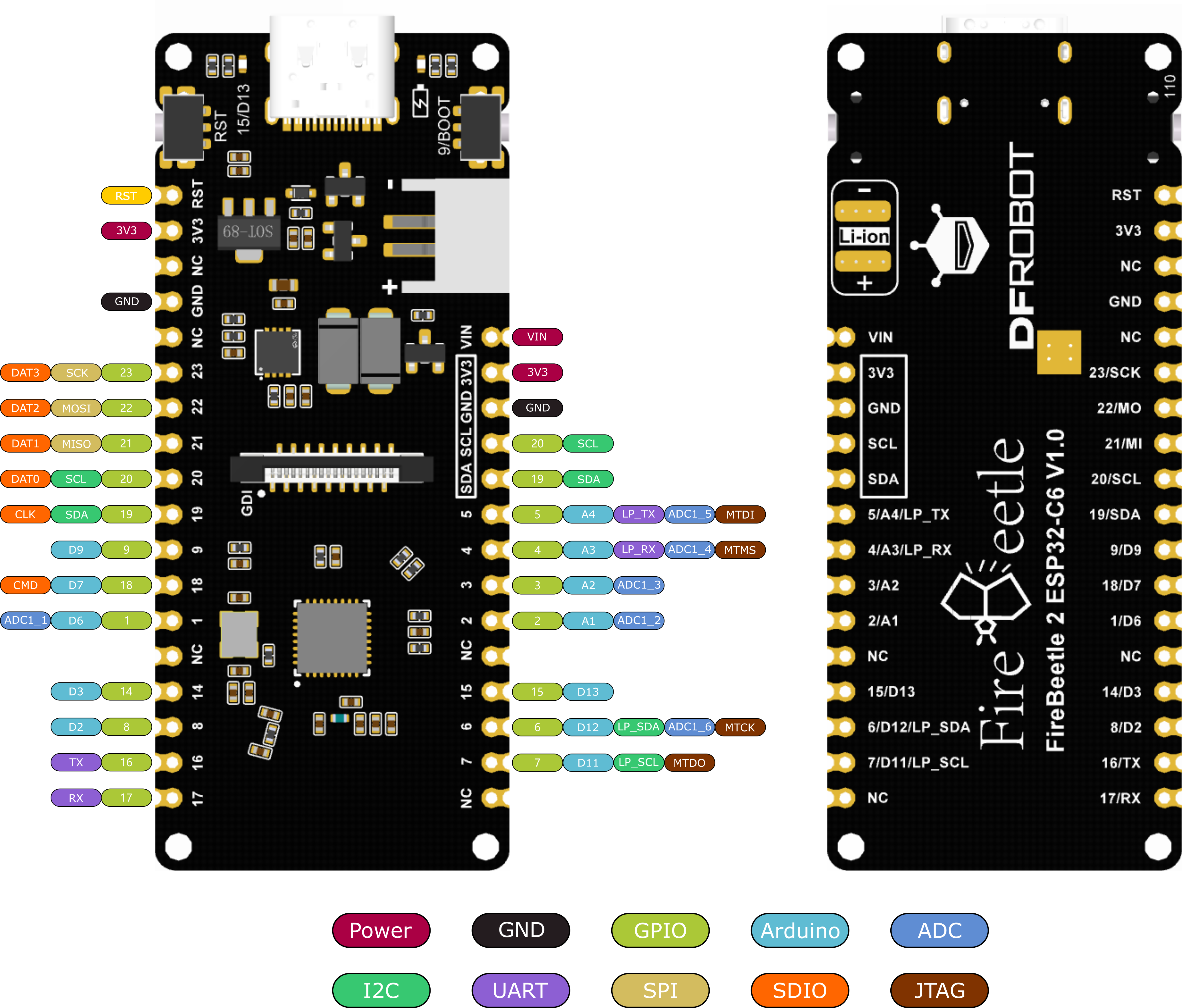 # 更新 CircuitPython 固件 1. 下载 circuitpython 固件 [adafruit_feather_esp32c6_4mbflash_nopsram](https://circuitpython.org/board/adafruit_feather_esp32c6_4mbflash_nopsram) , 选择 adafruit_feather_esp32c6_4mbflash_nopsram 板卡的固件,因为和 FireBeetle 2 ESP32-C6 配置是一致的,除开引脚有一些区别,但是不影响 1. [点击下载 esptool Flash 烧录工具](https://www.espressif.com.cn/sites/default/files/tools/flash_download_tool_3.9.6_0.zip) 1. 运行 flash_download_tool_3.9.6.exe 1. 通过 USB 线连接电脑,选择 ESP32-C6 主控,然后按住 BOOT,点击 RST 1. 选择下载的固件,擦除flash后烧录固件 ## 指令方式更新 # 搭建 circuitpython 环境 1. 烧录完成之后,复位芯片即可,和其他芯片不同的是,因为 ESP32 不支持 native USB,所以不会弹 CIRCUITPY 的驱动,只能借助其他工具用 REPL 去开发 1. 下载安装 [thonny](https://thonny.org/) 1. 运行 thonny.exe 1. 输入测试指令 # 编写 circuitpython 代码 1. circuitpython 启动时自动运行 code.py,我们在 code.py 编写自己的代码 > 注意事项 > 这边我没找到 adafruit_feather_esp32c6 的原理图,其实不知道引脚的定义情况,好在用 board.led 能点亮FireBeetle_2_Board_ESP32_C6 的灯。后续测试下其他外设引脚。 > 查看板卡支持引脚,可以使用 print(dir(board)) 输出 # 总结 esp32-c6 因为自身 USB 的问题,运行 circuitpython 固件没有 CIRCUITPY 磁盘,需要借助其他工具,这点比较麻烦,而且个人使用下来感觉 thonny 连接不是很稳定,尬住了
- 2024-04-18
-
回复了主题帖: 测评入围:FireBeetle 2 ESP32 C6开发板
个人信息无误,确认可以完成评测计划
发布的帖子
回复过的帖子
学过的课程
最近访客
统计信息
已有134人来访过
- 芯积分:307
- 好友:2
- 主题:45
- 回复:74
留言

现在还没有留言
推荐博文
- WD5201芯片:80~305VAC转5V/3.3V/2.7V,高精度可调输出,小家电电源和墙壁开关的高效 ...
- 差分晶振-LVPECL到LVDS的连接
- 万兆加速计算卡设计资料保存:372-基于XC7VX690T的万兆光纤、双FMC扩展的综合计算平台 ...
- 瑞芯微RK3566开发板OpenHarmony标准系统应用兼容性测试指导触觉智能Purple Pi OH演示
- 【读书】《RISC-V 体系结构编程与实践(第2版)》-- 结构学习
- 伺服电机滑环的主要组成部分,伺服电机滑环怎么安装?
- 一起读《动手学深度学习(PyTorch版)》- 暂退法(drop out)
- AXS4056:1000mA单节锂电池充电芯片参数资料、内置锂电池反接保护功能
- Rviz 同时显示多个独立 URDF!解决双机械臂+底盘等场景(球体+方块实例演示)
- 强悍的I.MX8MP 核心板
- 【STM32H7S78-DK】 五 乱序键盘实现及分析
- 晶振的主要参数
- 【Follow me第二季第3期】 EK-RA6M5开发板开箱分享
- 晶振知识分享 | 晶振外接2颗电容的3个好处
- ROS2导入机械臂URDF竟有这些坑?SO-ARM100 Rivz可视化避坑指南